Verifying the speed of a computer’s processor, often referred to as the CPU speed, is a straightforward process that can be completed in a few simple steps. The central processing unit (CPU) is the brain of your computer, and its speed is a critical factor in determining the overall performance of the system. A faster processor can handle more tasks simultaneously and execute them more quickly, which is essential for smooth multitasking and running demanding applications.
To begin checking the processor speed, you should first navigate to the system information section of your computer’s operating system. For a Windows-based machine, you can do this by clicking on the “Start” button, then typing “System Information” into the search bar and selecting the top result. This will open a window that provides you with detailed specifications about your computer’s hardware, including the processor. In the “System Summary” section, you’ll typically find the processor’s name and speed.
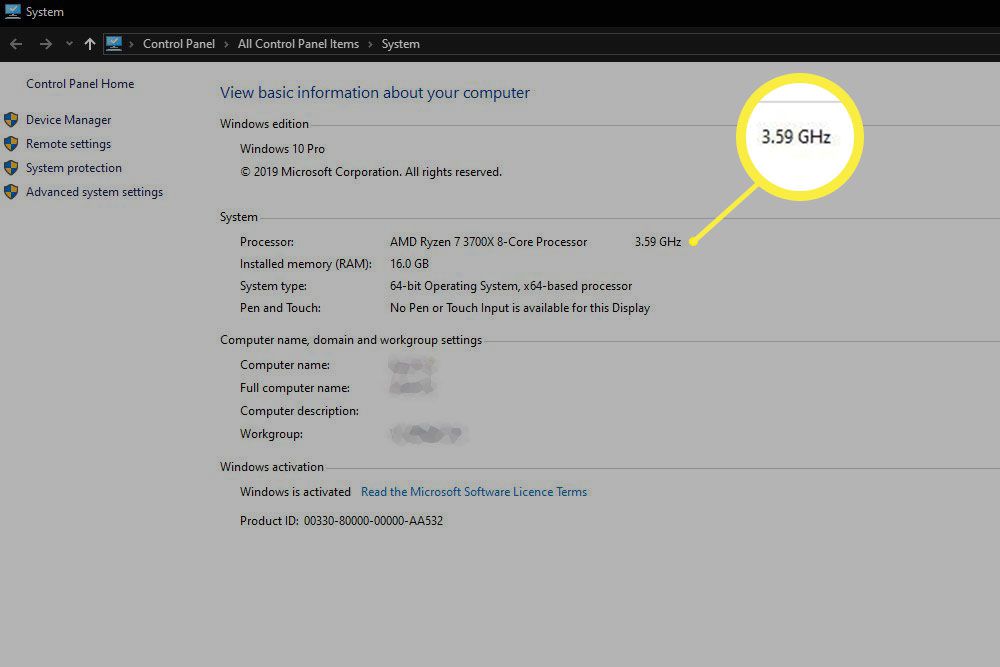
Alternatively, you can use the Task Manager to check the CPU speed in Windows. Press “Ctrl + Alt + Del” simultaneously and choose “Task Manager” from the options that appear. Once the Task Manager is open, click on the “Performance” tab and select “CPU” from the left side menu. At the bottom of the window, you’ll see the speed of your computer’s processor displayed in GHz (gigahertz).
For macOS users, the method is slightly different. Click on the Apple icon located in the top-left corner of the screen and select “About This Mac.” A new window will open, providing you with system information. Within this window, click on the “System Report” button and then navigate to “Hardware” followed by “Processor.” Here, you will find the details regarding your Mac’s CPU speed.
To obtain even more detailed information, you can utilize third-party applications and tools designed specifically for this purpose. Programs like CPU-Z for Windows and Intel Power Gadget for macOS offer a more in-depth analysis of your processor’s capabilities and current performance. These tools can provide real-time data on the clock speed, number of cores, and other relevant specifications.
Another method to determine the processor speed is to check the manual that came with your computer or visit the manufacturer’s website. The manual should have the specifications of the CPU, and the website often has a database where you can input your computer’s model number to find the exact processor model and its speed.
In summary, checking your computer’s processor speed involves accessing system information through either the operating system’s built-in tools or third-party applications. Understanding this crucial piece of hardware information can help you diagnose performance issues, ensure compatibility with new software, and make informed decisions when upgrading your computer.