Preventing a computer from crashing is crucial for maintaining a seamless digital experience. To achieve this, it’s essential to adopt a multifaceted approach that combines regular maintenance, careful software management, and responsible user behavior. Below are comprehensive steps to help you avoid encountering a computer crash.
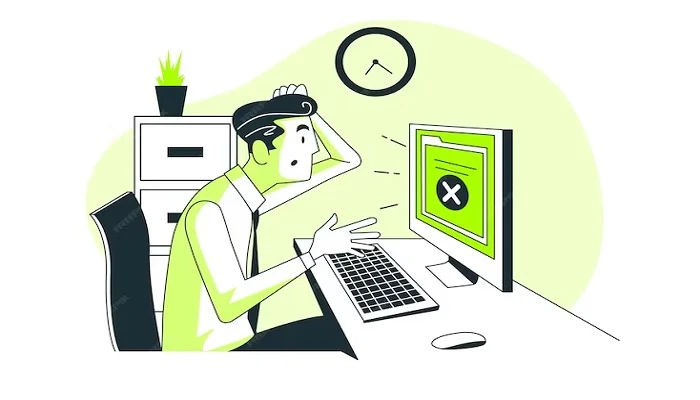
- Regular Updates and Maintenance: Keep your operating system and all installed software up-to-date with the latest patches and updates. These updates often include fixes for known issues and security vulnerabilities that can lead to system instability and crashes. Set your computer to update automatically or check for updates regularly to ensure you’re running the most stable versions.
- Antivirus and Malware Protection: Invest in reliable antivirus and malware protection software. Run regular scans to detect and eliminate threats that may cause system crashes. Keep these tools updated for optimal performance and protection against evolving cyber threats.
- Adequate Disk Space: Ensure that your computer has sufficient disk space. Low disk space can lead to sluggish performance and even system crashes. Regularly clean your disk by removing unnecessary files, programs, and temporary internet files. Also, consider using disk cleanup tools to optimize your storage space.
- Manage Startup Programs: Too many programs starting up simultaneously can strain your computer’s resources and lead to crashes. Use the task manager to identify and disable unnecessary startup programs, allowing your system to boot more smoothly and efficiently.
- Proper Cooling and Hardware Maintenance: Overheating can cause significant damage to your computer’s components. Keep your system clean and dust-free, and ensure that all fans and vents are unobstructed. Additionally, regularly check for hardware issues such as loose connections or faulty RAM, which can be early indicators of potential crashes.
- Regular Backups: Implement a consistent backup routine to safeguard your data. In the event of a crash, having a recent backup can minimize the loss of important information. Use an external hard drive or cloud storage service to store copies of your files and system images.
- Optimize Your System: Perform regular system optimization tasks like defragging your hard drive, cleaning the registry, and managing startup items. This helps maintain system performance and reduces the risk of crashes.
- Monitor System Resources: Keep an eye on your computer’s CPU, RAM, and disk usage. If you notice these resources running at high levels consistently, it may be time to upgrade your hardware or consider closing resource-intensive applications.
- Avoid Overloading Your System: Running too many applications simultaneously can lead to a crash. Try to limit the number of programs you have open at one time, especially if your system is not equipped with ample memory.
- Proper Shutdown Procedure: Always shut down your computer correctly. Avoid abruptly turning off your computer or using the power button to close programs, as this can lead to file corruption and system instability.
- Protect Against Power Surges: Use a surge protector to prevent unexpected power spikes from damaging your computer’s delicate components. Also, consider installing an uninterrupted power supply (UPS) to provide a clean, constant source of power.
- Maintain Proper Electrical Conditions: Fluctuating electrical currents can cause a computer to crash. Use a voltage regulator to ensure a steady flow of electricity to your system.
- Regular Software Checks: Update your drivers and check for software conflicts. Outdated or incompatible drivers can lead to system crashes. Use a utility program to scan for and update drivers, and pay attention to software compatibility before installing new programs.
- Cautious Web Browsing: Be wary of suspicious websites and emails. Avoid clicking on links or downloading files from untrusted sources, as they may contain malicious software that can cause your computer to crash.
- Manage Background Processes: Some programs run in the background without your knowledge, consuming resources. Use the task manager to monitor and terminate unnecessary background processes.
- Regularly Scan for Hardware Issues: Use diagnostic tools to check for hardware problems that could potentially cause a system crash. Address any identified issues promptly to prevent further damage.
- Use Reliable Hardware: Invest in high-quality hardware components to reduce the likelihood of failures